To add music to PowerPoint 2007 is quite easy, I think almost all of us know how. And to make it play repeatedly, all we need to do is to make a few further settings.
For most of the tutorials are about PowerPoint 2003, I will tell you how to make it in PowerPoint 2007, which is a little different, from the very beginning.
Step 1: Insert the music to your PowerPoint
From the toolbar, “Insert” > “Sound” > “Sound from File”
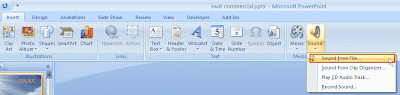
Then in the popup window, choose a song and click “OK”
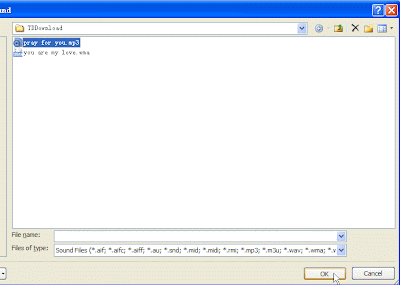
You will then get a message about how do you want the music to start in the slide show.
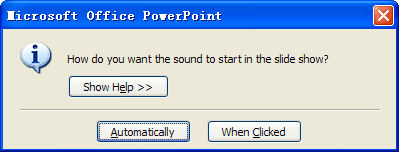
Step 2: (The main part) Settings to make the music play across the slides
“Animation” on the toolbar > “Custom Animation” > Right click on the music and select “Effect Options”
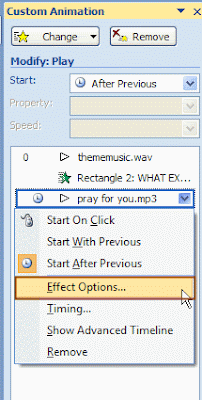
You will need to set when the music stops in “Stop Playing” > “After number slides”, set the number as the last slide to enable the music to play across the whole PPT.
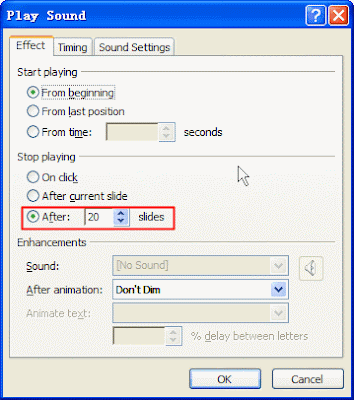
Step 3: Finally, embed the music into the PowerPoint 2007
You need to enlarge the file size setting of PowerPoint 2007, click the round Office button > “PowerPoint Options” > choose “Advanced” in the pop up window > find the “Save” option on the right > set the max file size in “Link sounds with greater file size than” box, the number should be bigger than the file size of the music.
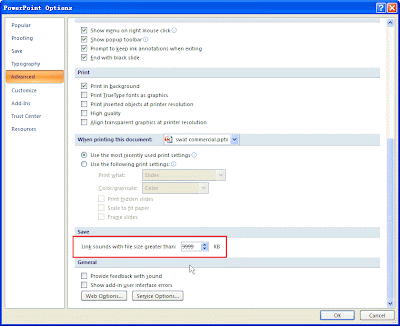
The only thing is that the file size of the final PPT file could be quite large.
More PowerPoint tips and knowledge




