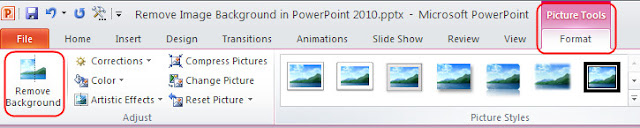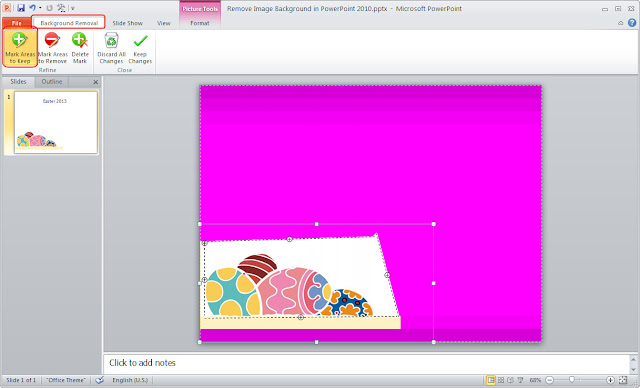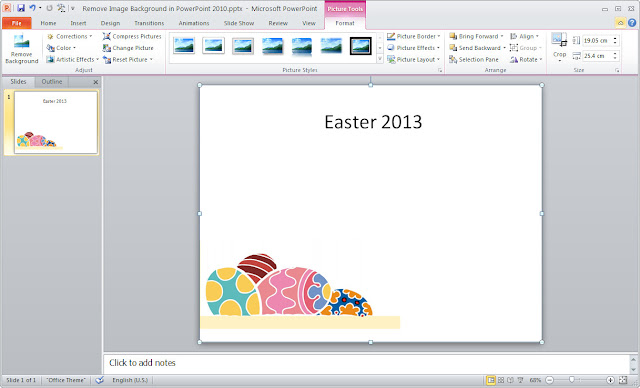For example, inserting the following Easter themed picture into the PowerPoint.
Step 1 Open or create a document in PowerPoint 2010. Click Insert and select Picture in the toolbar.
Step 2 Click the picture, then choose Picture Tool -> Format -> Remove Background.
Step 3 Under Background Removal tab, click Mark Areas to Keep button to indicate which part of the picture you don't want to remove automatically.
Step 4 Click Keep Changes to confirm and close. Done.